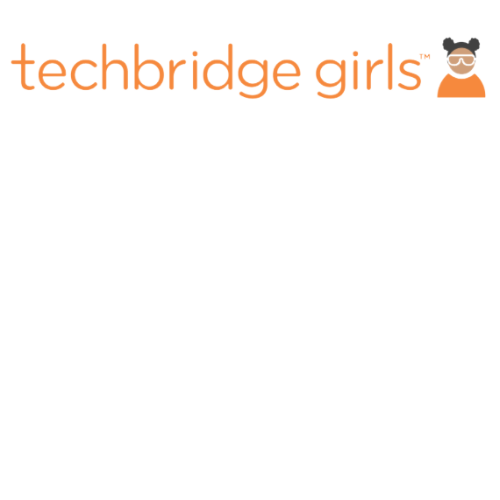What is My Events?
The EYHN my events section is divided in two sub sections: Active and Previous Events. Active Events, This section displays all your events that have not passed the scheduled date. Clicking on the events card allows you to navigate to edit mode for the event.
Previous Events Clicking on an event card in the previous events tab, allows you to see the details of previously completed events.
How Do Analytics Work?
This section allows you to visualize the impact of your EYH events. Analytics overview displays the total demographic data of all your events. Using the filters at the top you can narrow the data to specific events, specific roles, or all events with a specific date range.
How Do We Create an Event?
Starting your Event begins here. Selecting Create an Event tab navigates to the Event Details page. Event Details is the location for filling out the basic and required information for saving your Event. The required fields include: Event Name; Event Subject; Date; Start and End Time; and location information.
The Event Subject field is intended to be the overarching area of STEM that your Event is focused on. This is a type in field so feel free to be specific with the subject area.
Optional fields, but highly recommended, include the ability to upload documents, such as training materials or resource information for attendees. Additionally, you can add an Event Headline and Event Description. The Special Equipment Needs allows you to create a list of needed equipment or supplies for your Event.
You can designate minimum and maximum grade levels, student and adult registration limits, and input contact information for the Event. Additionally, you may enter the Keynote Speaker information including a brief description.
What are Associated Profiles?
Associated Profiles is where you manage the registrants for your Event. Specifically, it allows you to invite, check the registration status, and access contact information for each registrant. Registrants are identified by Roles which include, volunteers, attendees (students and caregivers), sponsors, and co-admins.
Send an invite by clicking “Create Profile” at the top right. A pop-up will give prompt you to create a profile. It requires that you designate a Role and input the email address of the recipient. After creating a profile, depending on the Role designation namely co-admins, recipients will receive an email with a link to the Event Microsite. For co-admins, they will receive an email with a link to register and create a profile with EYHN.
What Are Workshops and How Do I Manage Them?
Build all the Event Workshops here. Click “New Workshop” in the top right-hand corner. Name your workshop, select start and end time, add a workshop subject and identify the intended audience. Additionally, you have the option to add a workshop description, list special equipment needs, and upload specific material for the workshop. You also have the option to designate an instructor for the workshop. Make sure to save the workshop before exiting.
Repeat this process to add as many workshops as you need for your Event. Saved workshops will appear as a list under your workshop tab for that Event. By clicking the name of a workshop, you will have the ability to edit that workshop. Make sure to save any edits.
What is the Advanced Editor Feature?
Advanced gives you access to administrator options for your Event. Including the option to cancel and delete your Event.
Your EYHN platform tracks event details like attendance, user preference and attendee details that may be important. Managing Associated Profiles
The EYHN platform allows event coordinators to invite co-admins, volunteers, attendees and caregivers. This section covers common requirements when managing these different member groups.
Throughout your EYHN journey, users can access technical and business support. This FAQ section will guide users through the multiple routes of access support.