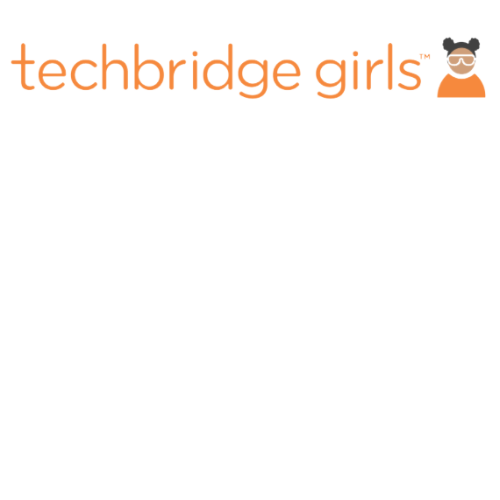How Can I Build a Microsite?
The event microsite is the first public/invitee facing page of your Event. The Microsite tab is a form builder for that Event Page. The microsite is highly customizable, and most of the event creation process will be spent at this stage.
At the high level, you have the option to save your Event as you build it, preview the microsite, and publish the microsite. It is highly recommended that you preview the microsite before you publish it.
Previewing the microsite allows you to see how the page will look to the recipients of the page invite.
Getting Started?
Building the microsite allows you to input information which will transfer to the specific fields in the microsite. For instance, uploading an image to the hero banner will display that image at the top of the microsite.
The fields for editing the microsite include: Event Title Section; Event Description; Hero Section; Hero Section Message; Event Schedule Title; Workshop Section Title; Additional Section Title; and Addition Section Message.
The microsite builder will allow you to include several Speakers in the microsite. This allows promotion of Keynote Speakers or Speakers giving instruction for Workshops. Click “New Speaker” to add a Speaker to the list. Click on the Speaker in the list to add Speaker details for the microsite.
Sponsor’s List follows the same option. Click “New Sponsor” to add an additional Sponsor to the list. Click the Sponsor to be able to edit the Sponsor details. You may also add an image for the Sponsor’s logo. Additional fields include the Location and Venue title and details. There is also an option to list a virtual link for remote Events. Further, you may link social media links for your organization or specifically for the Event.
Lastly, there are fields to add footer information for more links and disclaimers if necessary.
Make sure to save the Event and preview the microsite. Once you like the layout of the microsite, publish the microsite to make it viewable to anyone who receiver the URL link.